Click “Forms” in your sidebar and “Import/Export”. Select the form, fields, and date range you want to export and click “Download Export File”.
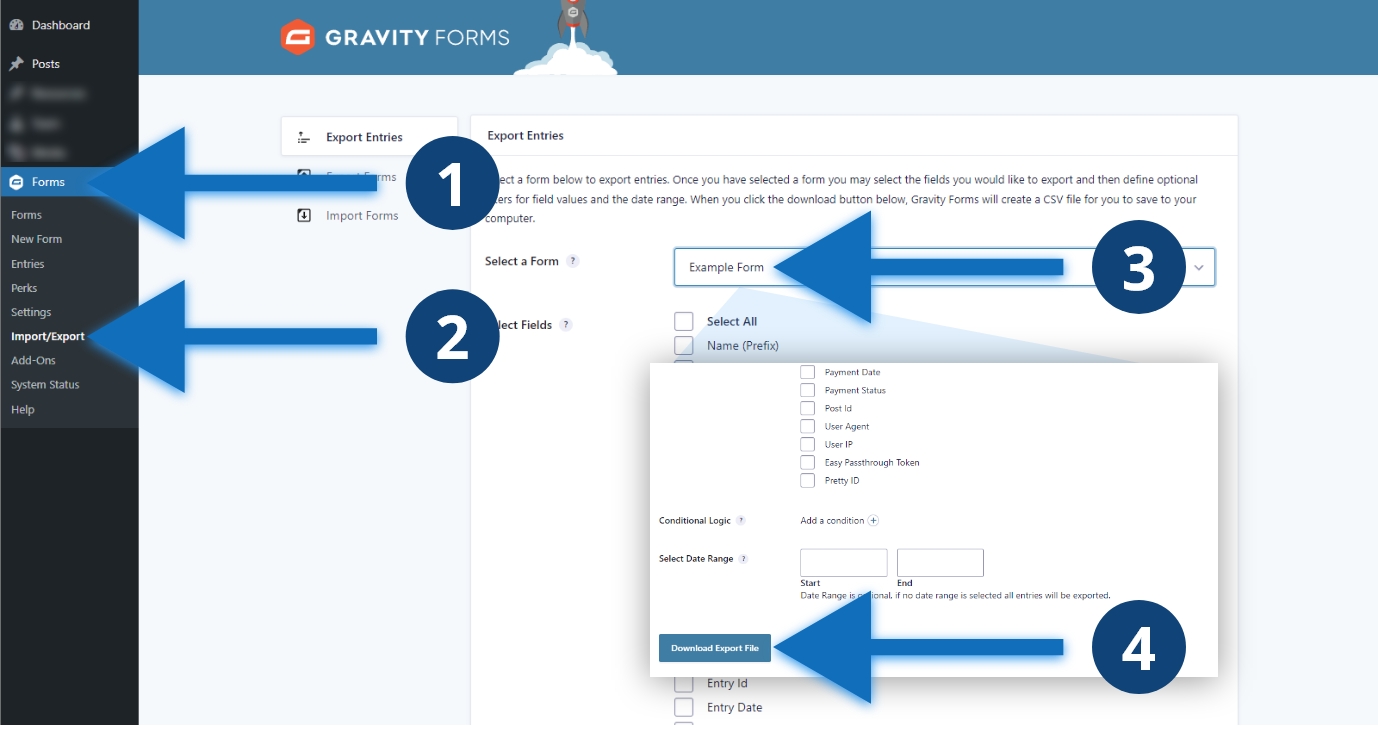
Steps to export entries
- Click “Forms” in the dashboard sidebar
- A menu will open underneath, click “Import/Export”
- Select the form that you want to download
- Select the fields you want to include and click the blue “Download Export File” button
Other considerations
Entries will download as a CSV file. You will need to use Excel, Google Sheets, Numbers, or a similar program to view the data. Entries are individual form submissions from users. Consider selecting only the fields that will be useful for analyzing the data. Including all fields and meta may be overwhelming. Entry date is the date the user submitted the form.