The form editor allows you add and edit fields in your forms. Customize your forms with a simple drag and drop editor.
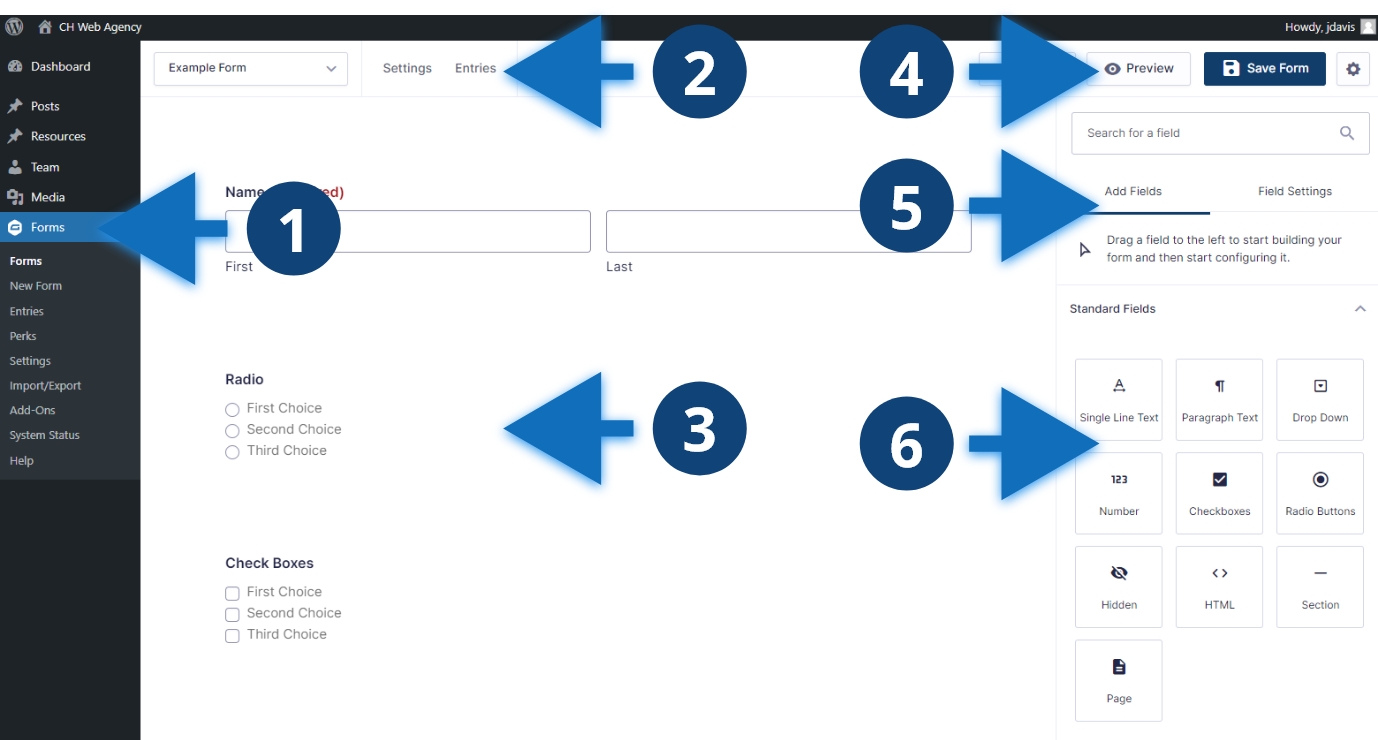
Key areas of the editor
- You can access forms using the “Forms” link in the dashboard sidebar.
- At the top of the screen, you can select the form you want to edit with the dropdown.
- The main editor is where you will view and edit form fields.
- In the upper right corner, you can preview and save your form.
- A tab lets you toggle between adding fields and adjusting field settings.
- Below the tab, are the different types of fields you can add to your form.
Other considerations
Designing and building forms is a multi-step process. The simple drag and drop editor makes the process easier. Keep in mind that forms do not have version control, so be careful when making changes and saving progress. Once you have created a form, you will need to decide where it lives on the website, this could be a post or page. You will need to set the confirmation message and notification settings for the form before it is ready to put on the front end. If your development team connected your form to any third party service, such as Salesforce, talk to them before making any changes.